2. Create World
3. Game Modes
4. Survival Levels
5. How to switch project's mode?
6. How to save and publish game?
7. Templates and Web Gallery
8. Interactive Game Elements
9. Game Enemies
10. Game Alchemy: How to craft things?
a. Pickaxe11. Miscellaneous: Informers, etc.
b. Portal Devices and Surfaces
c. Apple Tree
d. Amulet
e. Teleports, The Key and other stuff
Game Controls
 or
or 

 or
or 
 or
or 
 or
or 



 or
or 
 or
or 
Create World
NOTE! Remember that the higher chunk size, large Frequency number, large number of generated objects will reduce performance of the game.
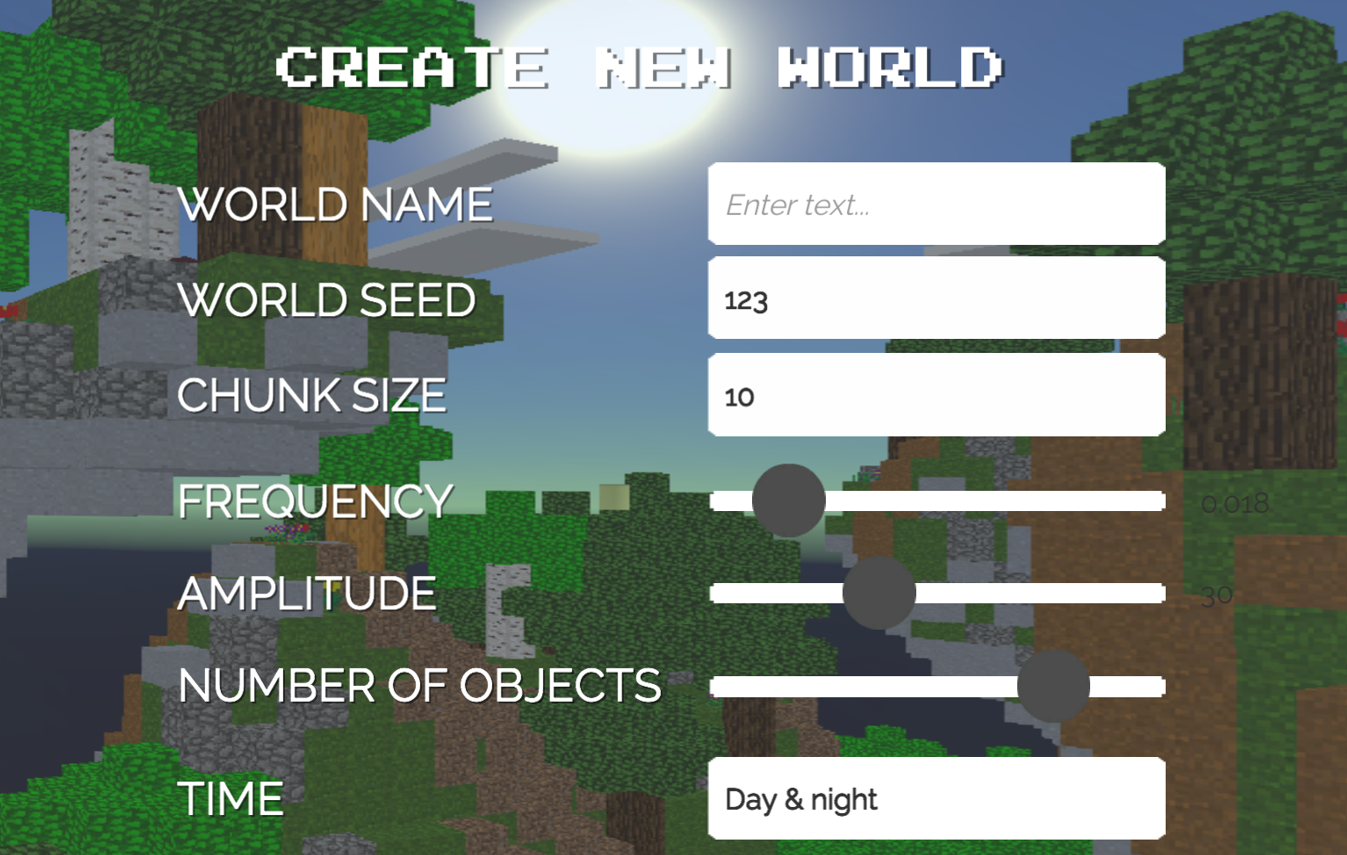 Pic. 1 Create World
Pic. 1 Create WorldPut the name of your world and random seed number at the corresponding fields. Select chunk size - from 5 to 35 blocks per chunk.
Frequency and Amplitude
The lower is FREQUENCY number the wider the foot of mountains will be, and vice versa, the larger FREQUENCY number the narrower mountain will be and the more of mountains will be created on the map. The lower the AMPLITUDE number, the lower the height of the hills and vice versa. Roughly speaking, an AMPLITUDE of 0 will generate almost flat terrain.
Generated objects
Use slider to change the quantity of generated objects. By default game will generate trees, flowers, enemies, physic objects, animals and so on but you can uncheck corresponding checkboxes and for example remove enemies from your world.
Set Time of the Day
You can change day time to Day & Night, Evening or Morning all the time, set Night only or Daytime only by selecting the appropriate item in the drop-down menu in Create World section (pic. 1).
Endless and Limited Worlds
You can uncheck Endless World checkbox and create a world limited to a few chunks. It's could be useful if you want to create game world/level where player should find some stuff on limited space. Or, for example, you found some area with a beautiful landscape on the generated map and you want to use it in your level with a limited world - in this case, you can safely use this function of limiting the world. You can change world's parameters any time in Share/Options section or change this value when you will publish your game project.
NOTE! In Endless World players will spawn at the point where you was saved your level and in the Limited World players will be spawned at zero point, that is, in the middle of the generated map.
Damages and Auto Damage
You can mark Damages checkbox to allow enemies to hurt player. If you want the player to be affected by hunger you should mark Auto Damage checkbox. Set Damage per Hit value using corresponding slider, the more to the left the slider the lower the level of damage.
Generate Water / Lava World
Mark Generate Water checkbox and player will be spawned right above the water. To create world full of lava just mark Lava World checkbox.
NOTE! Remember that Game World Maker will save your world locally. To publish your world to the server you will need to share your world/level from Load Section or from Share/Options menu.
Basic things
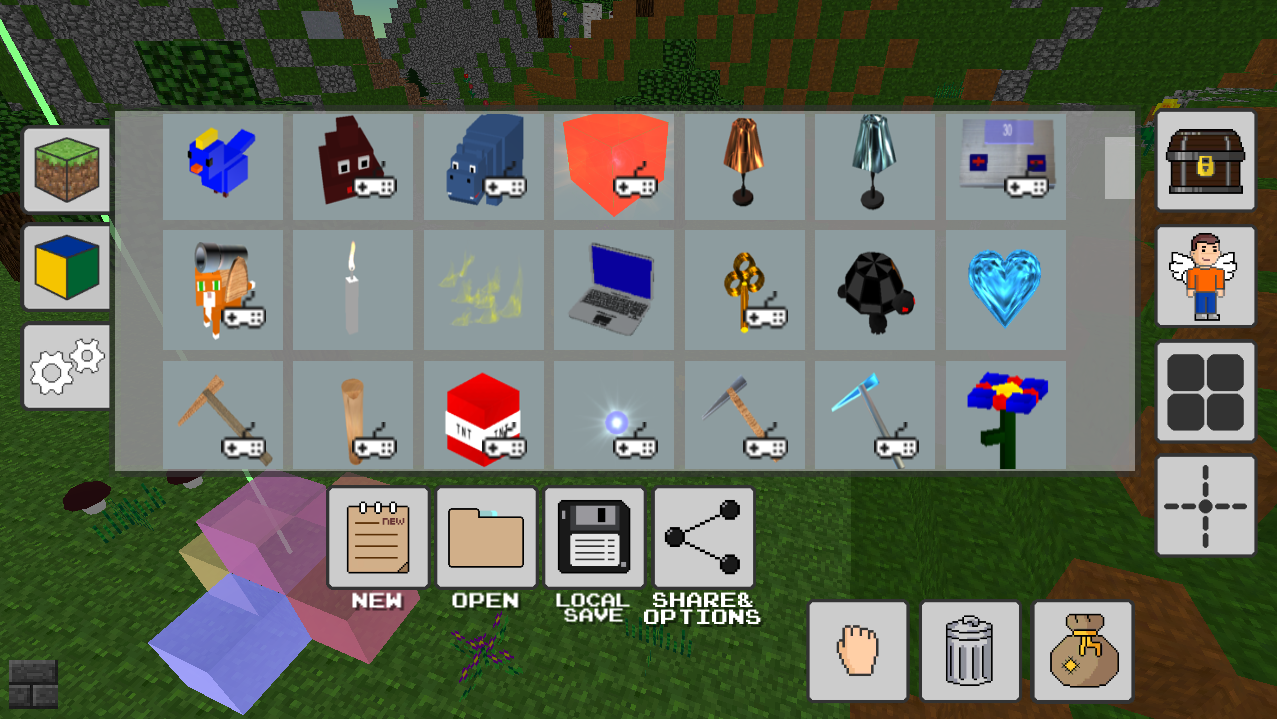 Pic. 2 Editor Mode
Pic. 2 Editor ModeThere are two basic game modes in Cube Alchemy: Game World Maker. First of all it's Editor Mode (pic. 2) where you have unlimited possibilities. It's like God Mode or Creative Mode in any game you know. You may easily build skyscraper in one click or create hundreads of any objects. Here you can set your own game rules using Interactive Game Elements. Any changes (for example, setting daytime or damages) you doing in Options/Share panel (pic. 7) or Share Options (pic. 8) will be saved as rules for your game world.
 Pic. 3 Game Mode
Pic. 3 Game ModeIn Game Mode (pic. 3) you have limited options, the panels with objects will be hidden, damages can be enabled in the game, you can't easily delete blocks only by clicking mouse like it was in Editor. Now you need to create or find some equipment or do something to win the game. If it was allowed by you or other game's author you could use save button in game mode to save progress.
Survival Levels
You can play Survival levels by choosing them from Templates menu or create it itself. In Survival mode you have only one goal to... survive! Look for tools (or craft it) to get resources, search for food to replenish health, destroy enemies, create buildings. You have Small Pouch (pic. 4) for storing mined and gathered resources, can create an Amulet to protect your buildings from Monster Heads or surround the house with water which also destroys game enemies.
Basic of Survival
1. Find or craft tool to get resources. Your first and very basic tool is stick and it can be found in mushrooms. Stick cannot be crafted. Wooden pickaxe can be crafted and found by destroying little spruce. Diamond pickaxe destroy any block in game.
2. Game enemies - Monster Heads - is afraid of water so you can surround your house with blocks of water and they will be destroyed by it. You can beat Monster Heads with any of tools - from simple stick to portal gun or even flashlight.
3. Collect food to increase your health points. You can eat plenty of foods in game - mushrooms, flowers, grass, little cherries, etc. Also you can plant apple tree and it will give you a lot of food.
4. Create Amulet and it will defend you from enemies. It will stop spawining enemies within a 30 blocks radius as long as it is on the map. As soon as the amulet is removed or hidden in the Small Pouch, the spawn of enemies will resume.
5. On the map you can find Changer Entities. They exchange the items given to them for random things. Thus, you can exchange a regular stick for something of value, such as a portal gun or amulet.
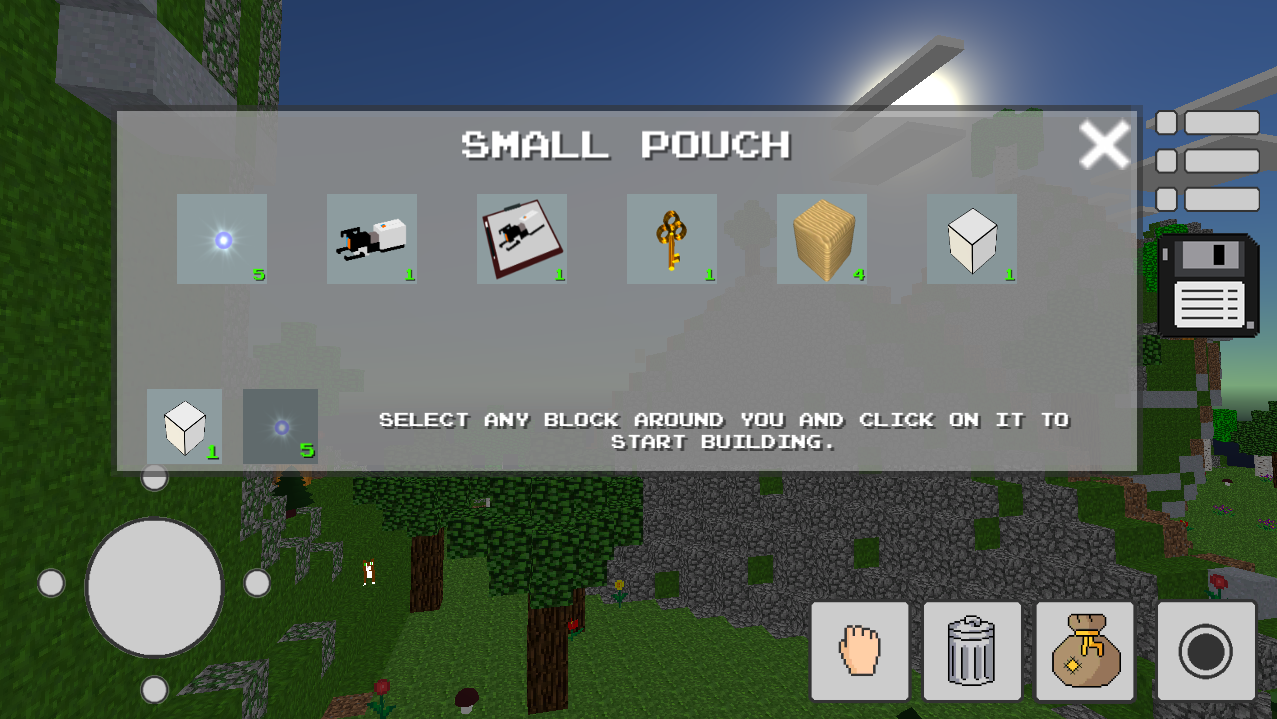 Pic. 4 Small Pouch
Pic. 4 Small PouchTo open inventory aka Small Pouch click on icon with pouch on it. It's used to collect all stuff gathered in game. You can put to pouch unlimited quantity of any Physics Objects you found in game - all mined cubes, giant flowers, trees, hippo, giraffe and so on.
In Game Mode you can build anything with 3D blocks using it with pearls. To do this player should mine some materials (bricks, glass, wood, stones, etc.) and collect some pearls  by mining it from yellow stone
by mining it from yellow stone  and dirt
and dirt  . Then go to Small Pouch (pic. 4), select material you want to use and click somewhere to build block just like in Editor Mode. Remember that you will need one pearl and one material cube to build one block.
. Then go to Small Pouch (pic. 4), select material you want to use and click somewhere to build block just like in Editor Mode. Remember that you will need one pearl and one material cube to build one block.
There are two types of objects in Cube Alchemy: Game World Maker - Standard Blocks (pic. 5) and Physics Objects (pic. 6)
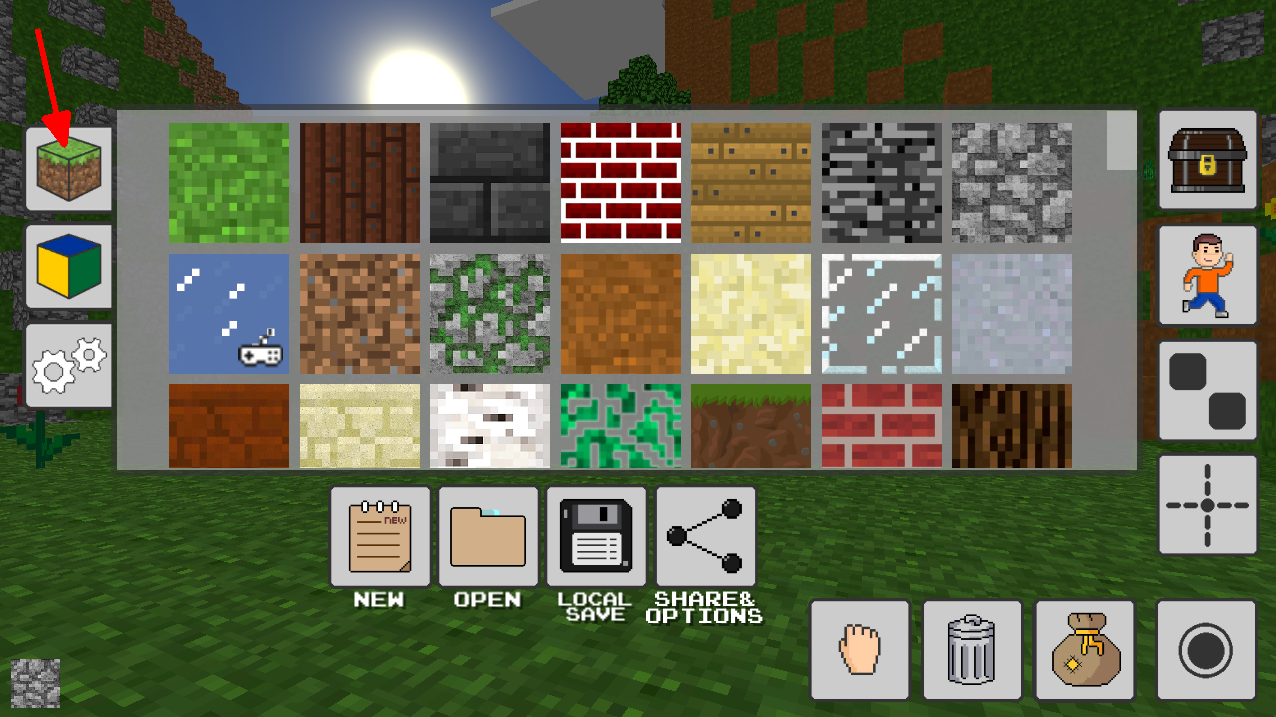 Pic. 5 Standard Blocks
Pic. 5 Standard BlocksYou could use Standard Blocks in Editor Mode to build some kind of building, game arenas, voxel models and figures, shapes, etc. In Game Mode those type of blocks can be destroyed only by using some equipment like pickaxe, stick or portalgun.
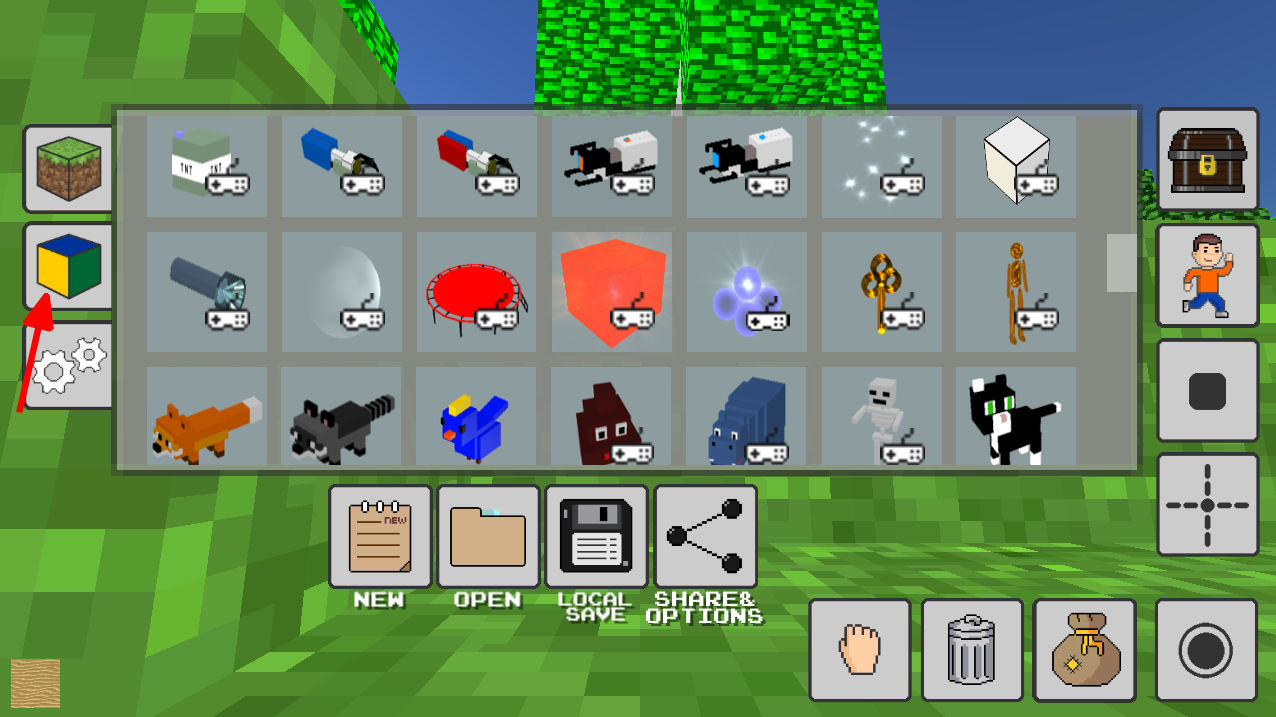 Pic. 6 Physics Objects
Pic. 6 Physics ObjectsPhysics Game Objects (pic. 6) could be placed to the world in Editor Mode. Also it's spawns randomly when world is generating, can be obtained from Standard Blocks using a pickaxe, stick, portalgun, etc. Enemies also give such type of objects when you knock off their masks. Physics Objects could be placed to the Small Pouch (pic. 4) and used to create some new stuff and build things.
Interactive Game Elements
Interactive game elements are marked with the icon  . You can use those objects to create worlds with your own rules, simple games such as Pacman, escape, parkour and runner games. Description of basic interactive game elements you will above.
. You can use those objects to create worlds with your own rules, simple games such as Pacman, escape, parkour and runner games. Description of basic interactive game elements you will above.
 Heart
HeartDon't forget to place heart to the world if you activated Damages in Share/Options section. One heart give 10% of life. Heart can't be crafted.
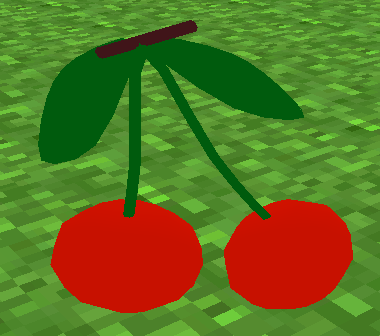 Cherries
CherriesIn Editor Mode you can place cherries as many as you want. Last collected cherry will lead to win your game level.
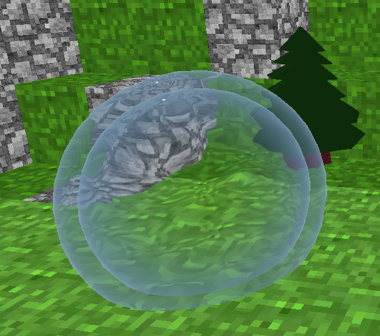 Teleports
TeleportsUse teleports to create different locations of your game level or just to move between some places faster. Teleports work in pairs. The first exposed teleport will lead to the second, the third to the fourth, and so on. Accordingly, the second will lead back to the first, and the fourth to the third. Could be placed in Editor Mode, crafted in Game Mode.
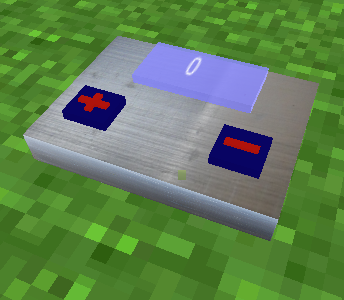 Timer
TimerPlace timer to the world if you want walkthrough of you level depend on time. Click + or - on timer to set time for level. To remove time dependence just set timer to 0. Timer can't be crafted in Game Mode.
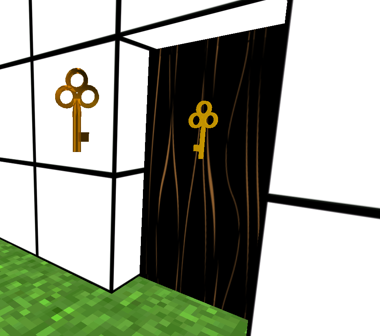 Doors and Keys
Doors and KeysThere is doors in Cube Alchemy: Game World Maker which need to be opened only by using keys. If you place those type of doors to the world don't forget to hide key somewhere or let players find some materials to craft the key. Doors and keys can be placed in Editor Mode, keys can be crafted in Game Mode.
 Vanishing Block
Vanishing BlockVanishing block disappears a few milliseconds after the player stepped on or touched it and reappears after a while. Can't be crafted in Game Mode.
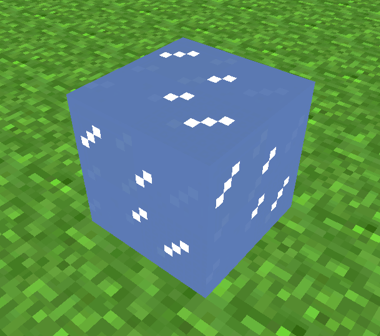 Ice Block
Ice BlockIce Block it's special type of block the speed of movement on which is much higher. Can be placed in Editor Mode.
 Lava Block
Lava BlockEach step on the lava block will remove 10% of player's health. Can be placed in Editor Mode.
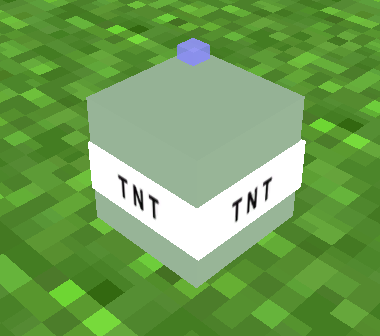 Self-exploding TNT
Self-exploding TNTIn Game Mode this TNT explodes a few seconds after the player passes next to it. Can be crafted or mined in Game Mode and also you can place it (or even pack of TNTs) in Editor Mode.
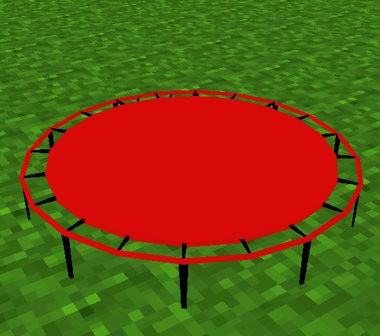 Trampoline
TrampolineUse a trampoline to allow the player to get to some high surfaces. A trampoline can be useful for creating parkour levels, for example. Can be created in Game Mode and placed in Editor.
 Barrier
BarrierIn Editor Mode you can place a Barrier. A barrier is dangerous only for a while. If the Barrier lights with red - it's dangerous to pass through and player can be injured, green light - allowed to pass. Can't be crafted in Game Mode.
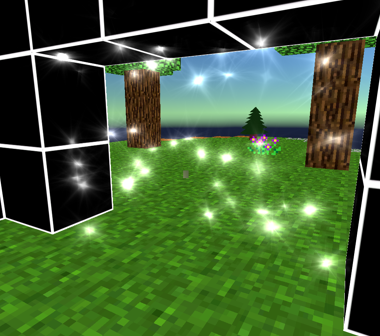 Emancipation Grill
Emancipation GrillIn Game Mode Emancipation Grill removes both blue and orange portals but don't disintegrate any objects passed through it. In Editor Mode placed portals will be saved even if you passed through Emancipation Grill. Can't be crafted in Game Mode. Read more about Portal System.
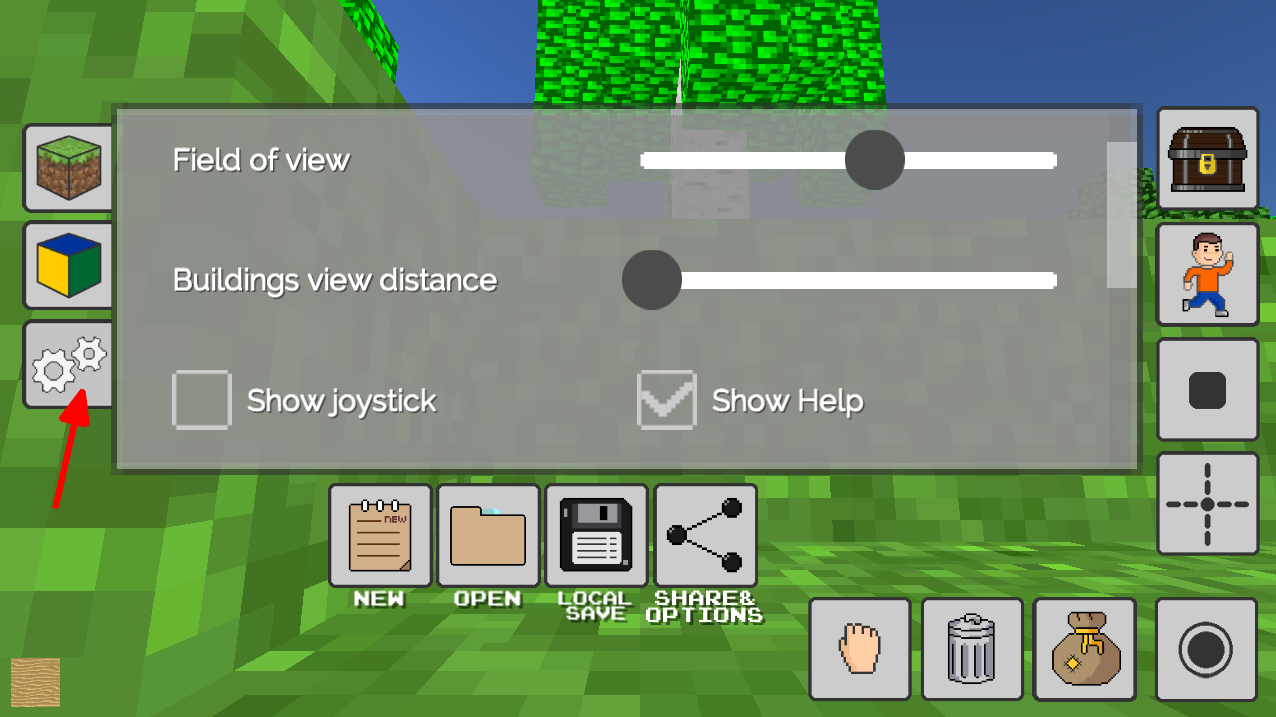 Pic. 7 Game Options
Pic. 7 Game OptionsOpen Options menu (pic. 7) to change game settings. You can set Field of View, Building View Distance and Chunk Render Distance and so on. Also here you can turn on and turn off hints by clicking Show Help, hide or show joystick, turn off and on Resources in Editor Mode. To destroy blocks while holding mouse/finger on it just mark corresponding checkbox.
How to switch project mode?
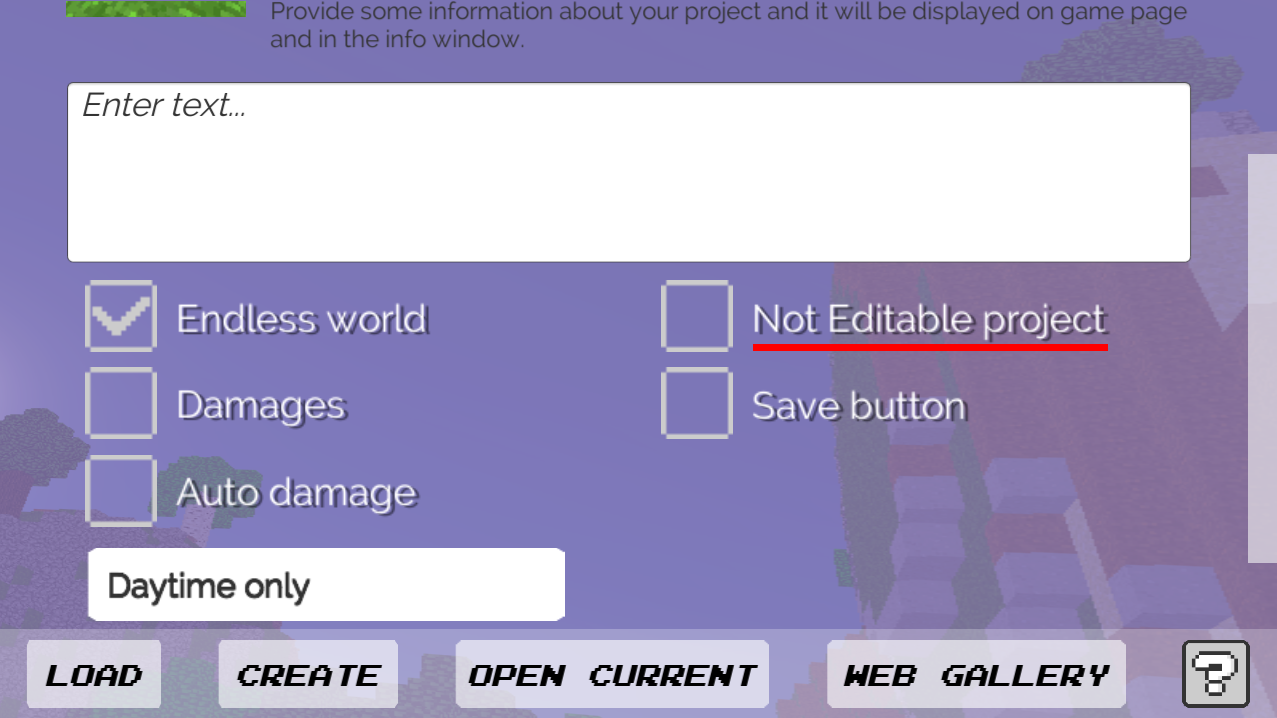 Pic. 8 Share Options Screen - How to switch project mode?
Pic. 8 Share Options Screen - How to switch project mode?You may switch mode from Editor to Game or conversely, by setting checkbox on Share Options screen to "Not editable project". Also you can get Share Options (pic. 8) screen by clicking on this button  from Editor mode, or find this button
from Editor mode, or find this button  on listing of your saved projects on Load Section (pic. 9).
on listing of your saved projects on Load Section (pic. 9).
How to save and publish game?
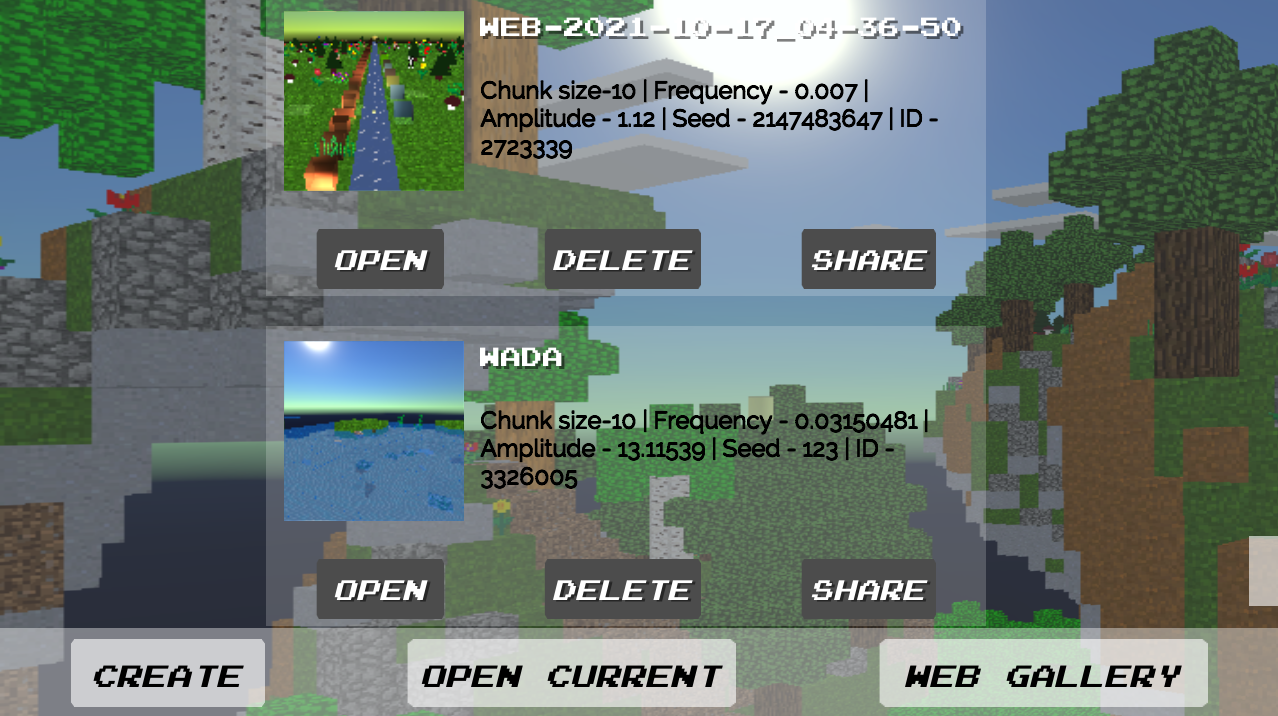 Pic. 9 Saved Projects on Load Section
Pic. 9 Saved Projects on Load SectionYour projects (both Editor and Game mods) can be saved locally and published at Cube Game Maker site later. From Load Section (pic. 9) you can open game project later to edit, share or delete it.
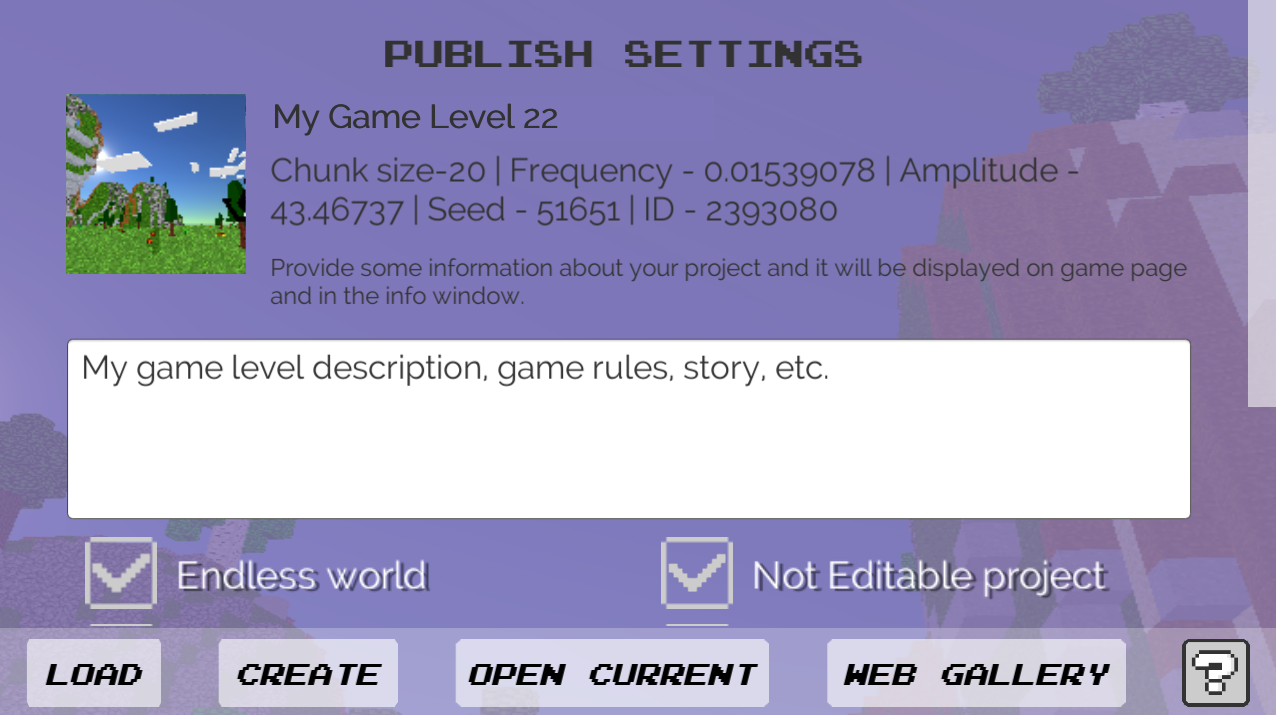 Publish Game to Cube Alchemy: Game World Maker site
Publish Game to Cube Alchemy: Game World Maker siteTo create page on Cube Alchemy: Game World Maker's site with your World / Game you will need to publish it. You can do it from Load Section (pic. 9) by clicking on Share button or right from the game by clicking Share/Options button. Name your world/game and provide some information about it to give potential players an idea of what they will be dealing with. Here you can change some world/game settings like damages, time of the day, world size, etc. If you want to let players save their game progress mark Save Button checkbox. Do not forget to mark Not editable project if you created game level with some rules. If you uncheck "Not editable project" then players can change your level to their liking.
Templates and Web Gallery
Cube Alchemy: Game World Maker allow you to use templates. To load it just go to Templates section from main screen of the game. There you will find Pacman-style level, singing world with note blocks "Music Box 2", parkour-style game level "Jump", "Quazie" level with portalgun, etc. From the "Locations" world you can get into three different game locations (water world, ice world, desert world). You can use templates as you want - save, edit, publish and share pages with it.
Open Web Gallery to load 3D worlds/game levels created and published by other users. You can change those worlds and play game levels. To edit "Not editable projects" (aka game levels) just open it, back to Load Section by clicking this button  and then click on Open Current button
and then click on Open Current button 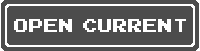 - now you are able to edit every project published to the Cube Game Maker's website.
- now you are able to edit every project published to the Cube Game Maker's website.
Game Enemies
There are few types of enemies in Cube Game Maker. Some of them automatically generated on the map, others can be placed in Editor Mode.
 Monster Head
Monster HeadMonster Head will attack and hurt player in Game Mode if Damage checkbox marked. To neutralize them just knock off the villainous masks from their heads using stick, jump on their head or lure them into the water. If you jump on Monster Head twice they will give some bonus. Will attack in Editor Mode but will not hurt, will be stayed calm in Fly Mode. Can be placed in Editor and randomly generated on the map if Enemies checkbox marked when creating the world.
 Cannon Cat
Cannon CatCannon Cat aims, shoots and hurt the player in Game Mode from long range distance. Can be destroyed by using stick or hided in Small Pouch. Do not spawns randomly, can be only placed in Editor Mode.
 Wild Hippo
Wild HippoHippos randomly spawns in the water in Game Mode. Clumsy, chaotic creature but run pretty fast and hurt hard. Can be placed in Editor Mod anywhere.
 Angry Poo
Angry PooAngry Poo cannot be generated randomly but placed in Editor Mode. Angry Poo turns around itself and hurts player on close range.
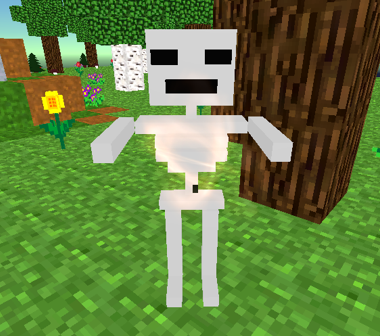 Skeleton
SkeletonSkeleton cannot be generated randomly but could be placed to game level in Editor Mode. Skeleton hit player only when his arms are raised and the light is on on his chest.
Game Alchemy: How to craft basic things?
Here you will find some recipes of how to craft basic things in Game World Maker. NOTE! The order of thing's connection is important!
Pickaxe
 Wood Pickaxe
Wood PickaxeWorks slow, breaks down quickly but can get all materials.
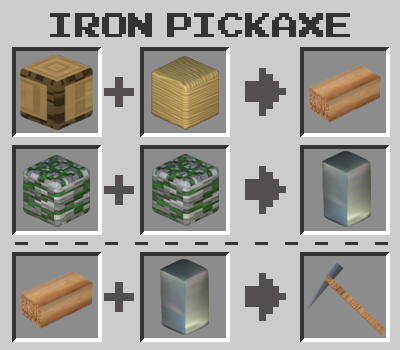 Iron Pickaxe
Iron PickaxeWorks faster and longer than wood pickaxe.
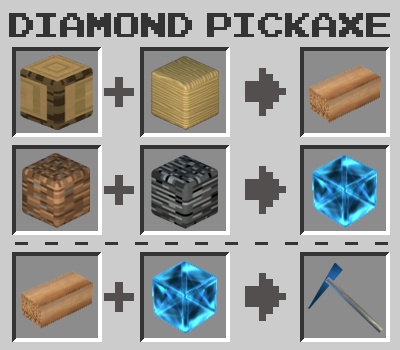 Diamond Pickaxe
Diamond PickaxeThe miner's dream! Wear-resistant, fast and just ...beautiful!
Portal Devices and Surfaces
 Portalgun All Surfaces
Portalgun All SurfacesCreating portals at any surfaces including water and lava.
 Portalgun Special Surfaces
Portalgun Special SurfacesThis portalgun behaves just like in Portal and creating portals only at special surfaces.
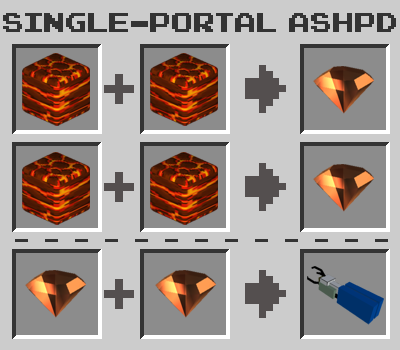 Single Portal ASHPD
Single Portal ASHPDSingle Portal Device will create only blue portals on special surfaces.
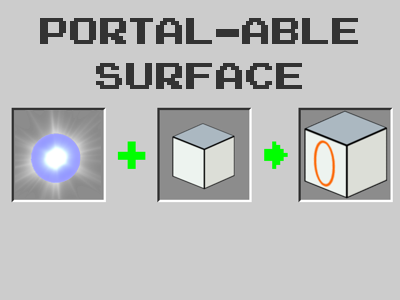 Portal-able Surface
Portal-able SurfaceGive player single portal device, few white cubes and pearls, hide orange portal somehow and... voila! Your first game is ready!
Apple Tree
For sure you could eat mushrooms or cherries but better try to create Apple Tree. Just few materials, a couple of movements and an endless source of vitamins right at your newly built home! Those cubical apples just beatiful :)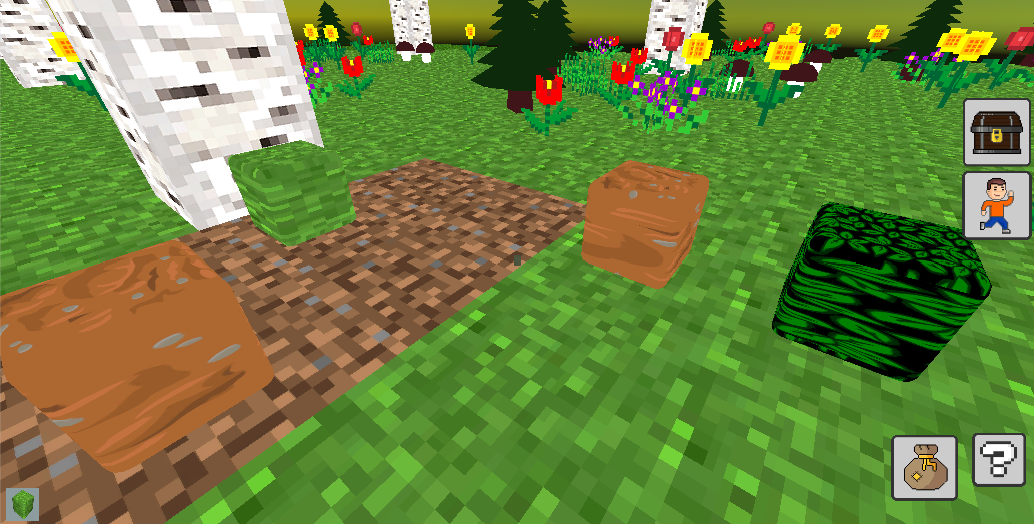 Take rock clay + grass cube and rock clay + leaves on dark and you will get two spheres you'll combine together to get tree. The order of connection is important!
Take rock clay + grass cube and rock clay + leaves on dark and you will get two spheres you'll combine together to get tree. The order of connection is important!  Get water cube from birch trunk, dig a hole in one cube, place a block of water there and put a tree on the top. Lifetime supply of apples is ready!
Get water cube from birch trunk, dig a hole in one cube, place a block of water there and put a tree on the top. Lifetime supply of apples is ready!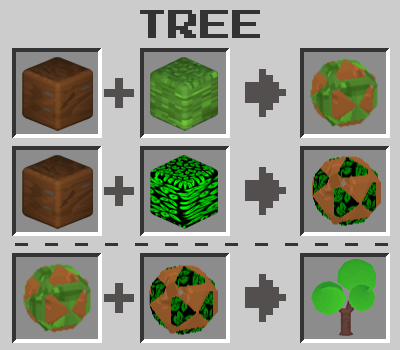 Create Tree to get some food
Create Tree to get some foodFirst step to get some food it's create tree.
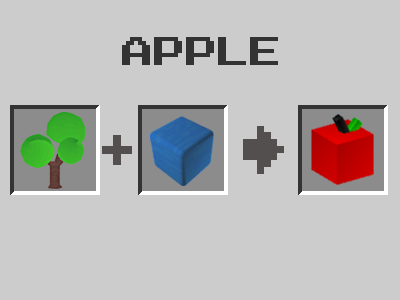
Apple Tree
Tree plus cube of water will give you an inexhaustible source of apples.
Amulet
How to prevent the spawn of enemies? Create vase with flowers and cubic, combine it together and you will get amulet.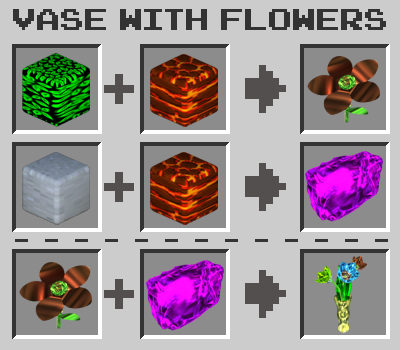 Vase
VaseFirst step to get some food it's create tree.
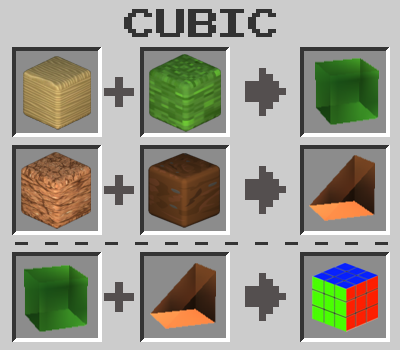
Cubic
Tree plus cube of water will give you an inexhaustible source of apples.
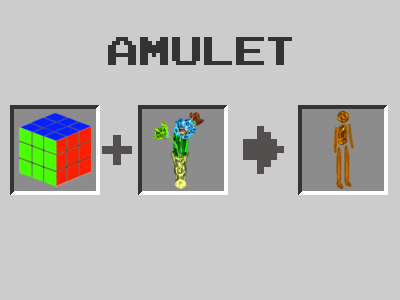
Amulet
The amulet stops the spawn of enemies as long as it is on the map. As soon as the amulet is removed or hidden in the bag, the spawn of enemies will resume.
Other
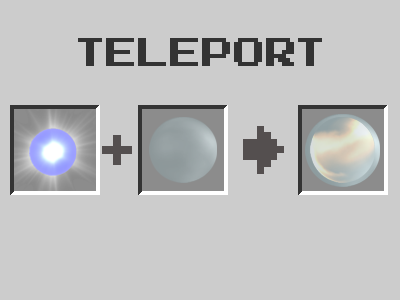 Teleport
TeleportRemember that teleports work in pairs and if you crafted one then you need second one to let them works properly.
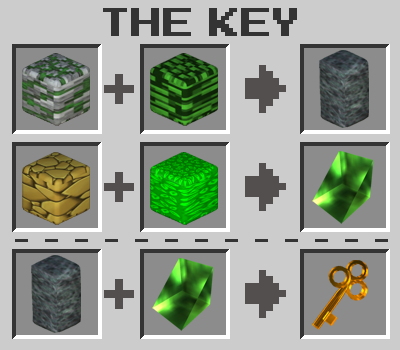 The Key for locked doors
The Key for locked doorsTo open locked doors you should use keys. Find materials to craft key like it's shown above.
Misc: Informers, Light, Magnet, etc.
To make players understand what they need to craft you could use hints on plane table (tablets). You will find them in Physics Objects section (pic. 10). Select informer and place it to the world to show what kind of material player will need to craft pickaxe, key for door, portalgun or portal-able surfaces, for example.
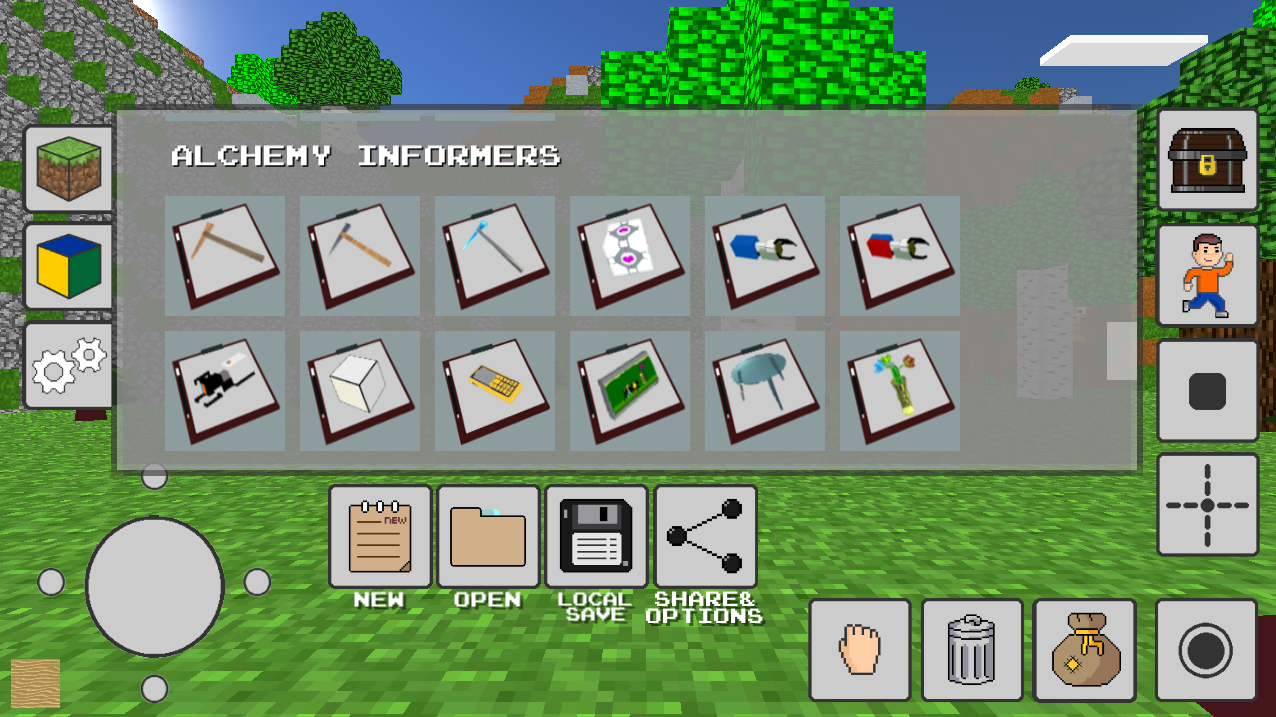 Pic. 10 Alchemy Informers
Pic. 10 Alchemy InformersIf you select Night time only or Day & Night in your game settings don't forget to place light into your game world.